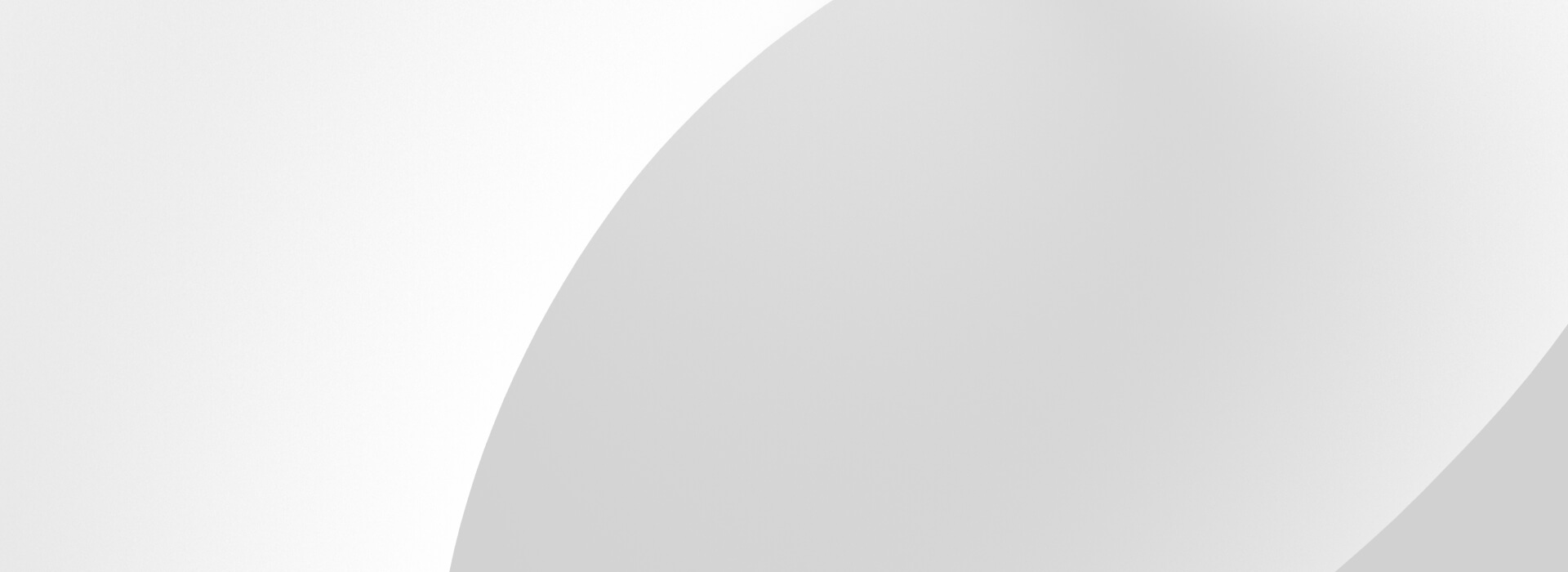
10 Digit Long Code (10DLC) Number Request Resources and Support
Requesting a 10 digit long code is easy, but it can be long and drawn out if you or your customer do not meet all the necessary compliance requirements. Use this page to learn what information is required to correctly submit a 10DLC request and how to access the self-serve 10DLC portal in Webex Connect.
Watch this video to learn what information is required for requesting a 10DLC.
Learn more about the request process.
We recommend starting with the 10DLC requirements guide and reviewing the 10DLC FAQs before submitting your request.
Submit your request now.
Once you have reviewed all of the content above, its time to submit your request. If your Webex Connect tenant is v6.6.2 or newer, please follow the instructions below to request your 10DLC directly in Webex Connect. If you do not have access to Webex Connect v6.6.2 or newer, please contact your account representative or compliancecpaas@cisco.com to request the 10DLC form to submit manually.
Step 1 – Brand Submission
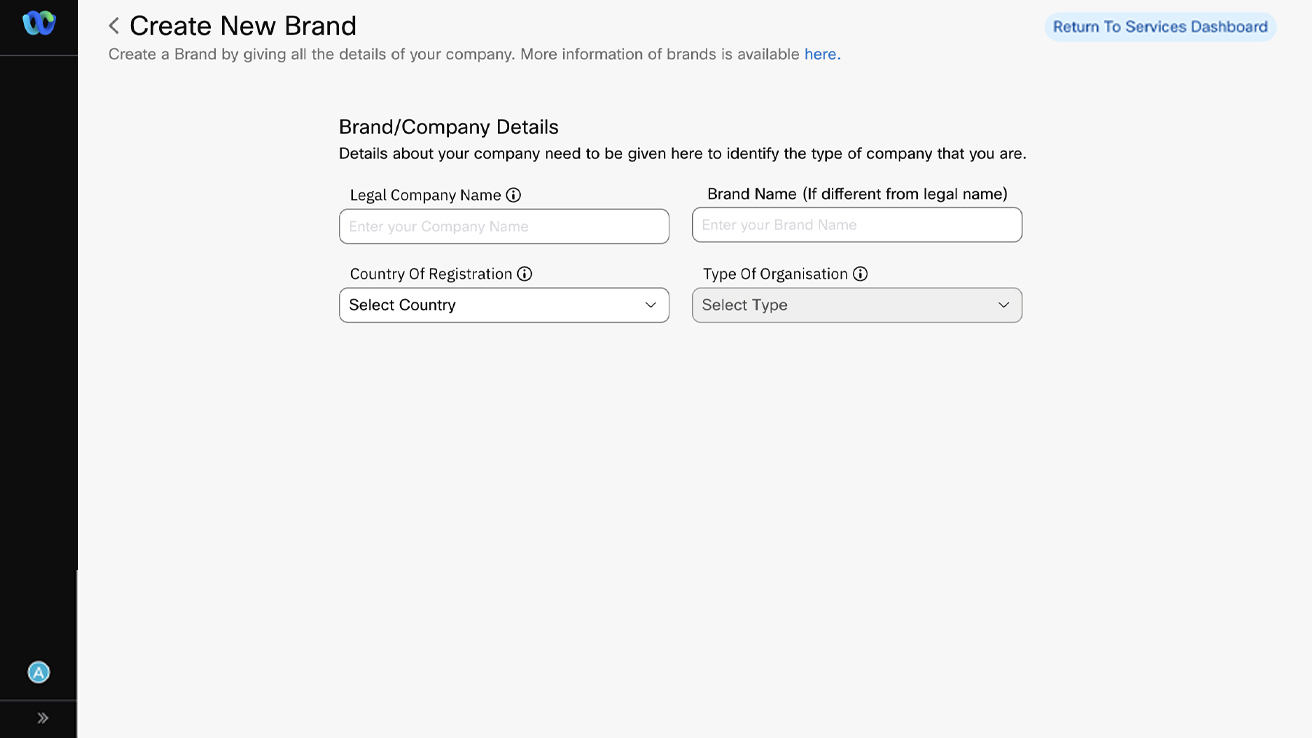
You will first need to create a new brand in your Webex Connect tenant to create a campaign and request your 10DLC.
Step 2 – Campaign Submission
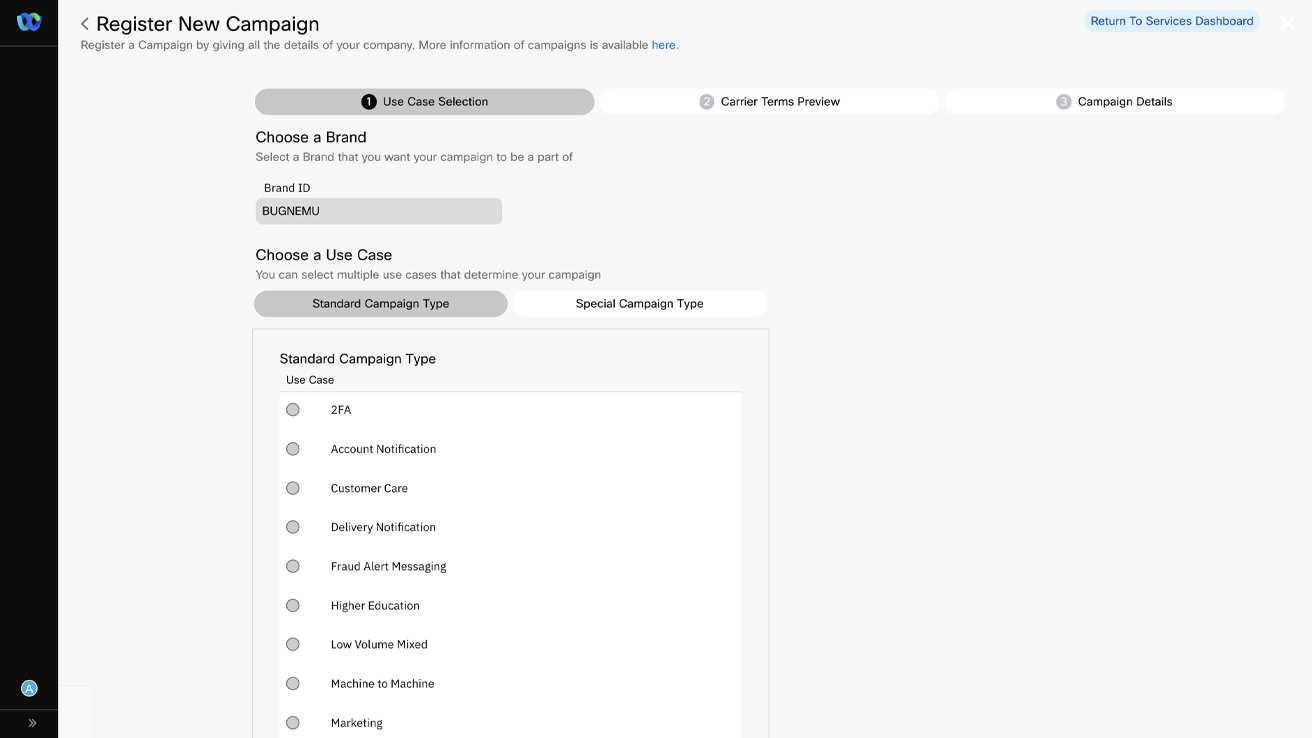
Once your brand is approved, you will register a new campaign with information such as designating use cases the campaign will be used for.
Step 3 – Purchase Number
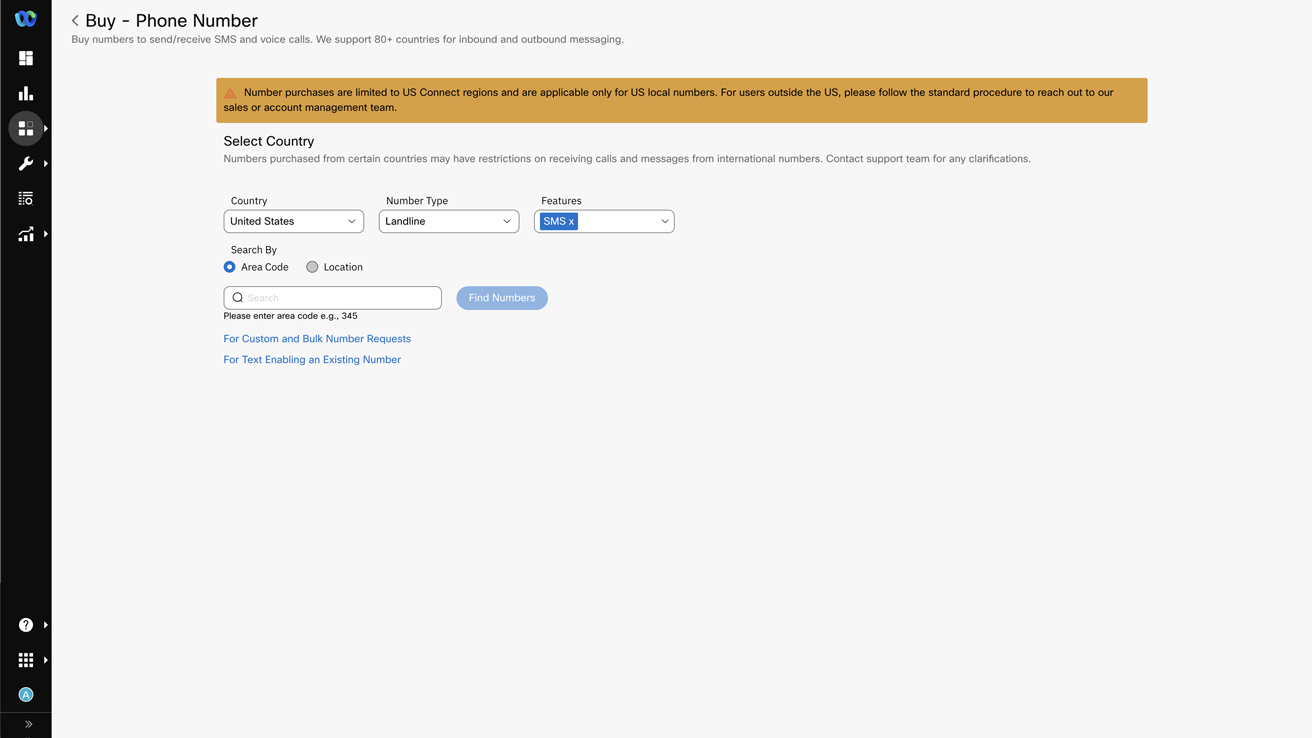
Once your campaign is approved, you will purchase a landline phone number to associate with your 10DLC.
Step 4 – Request 10DLC
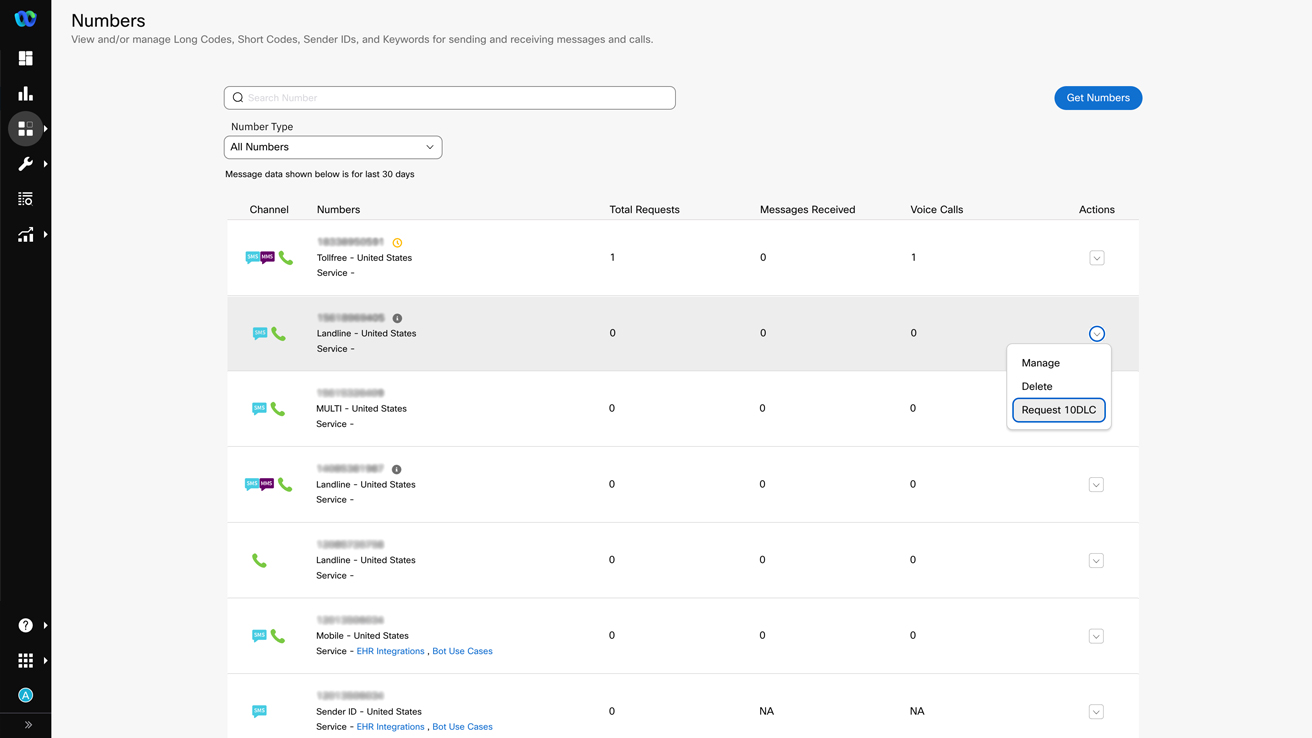
After purchasing your phone number, you will request a 10DLC to be created for your new number with your brand ID and campaign ID.
Contact 10DLC request support team.
If you have any questions regarding what information or compliance is required to accurately submit a 10DLC request, use the form to contact our 10DLC request team.
Click on the button below to view Webex Connect documentation for brand and campaign creation to request a 10DLC.